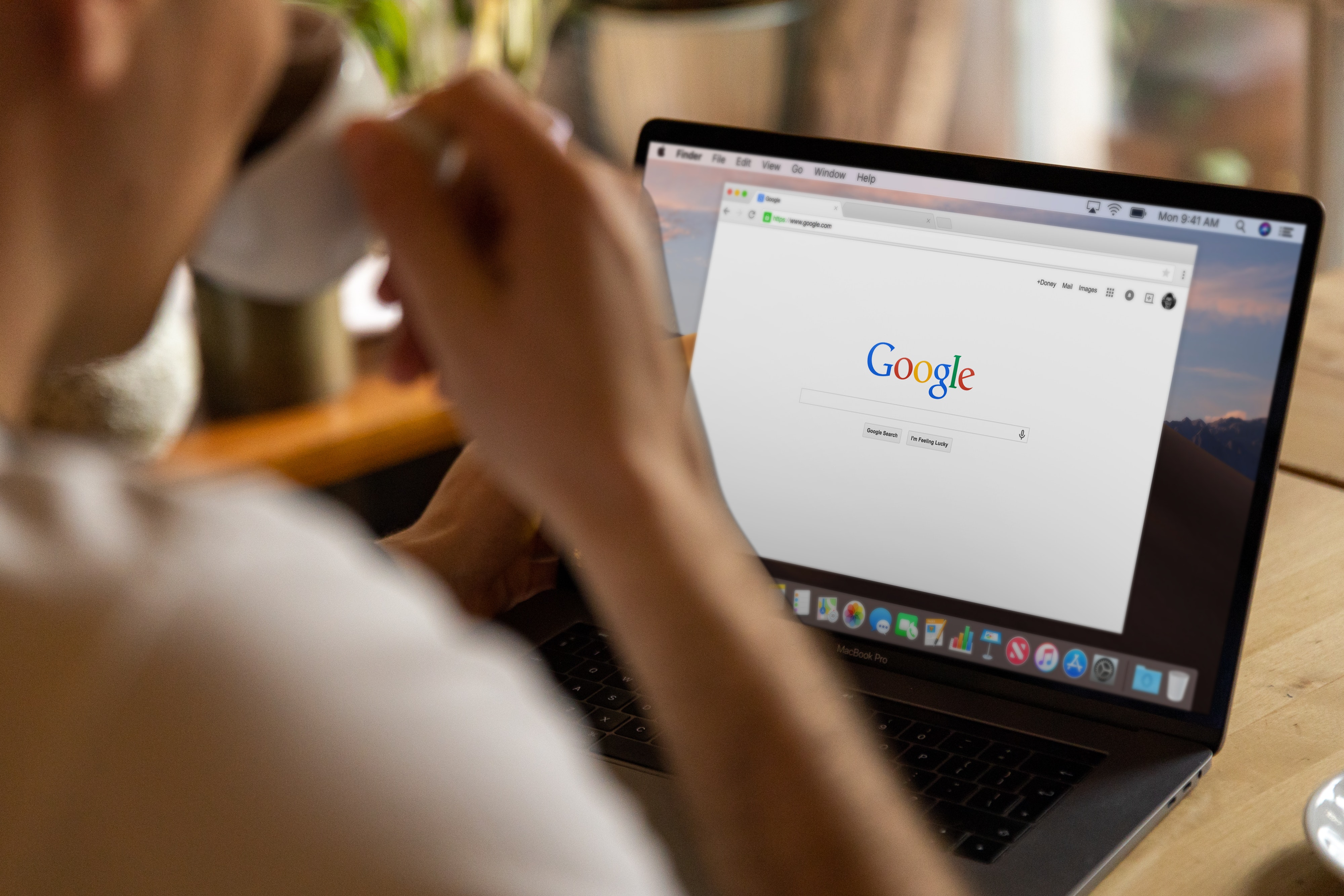Since 2005, Google Analytics has been the leading tool for monitoring website and marketing performance. Although Google has continuously updated and enhanced the platform, they recently revealed their decision to remove one of its most widely used versions, Universal Analytics, starting from July 1, 2023 and switch to Google Analytics 4 or GA4.
Starting from July 2023, the free version of Google Analytics (GA) will cease to collect data. This means publishers who wish to continue using Google Analytics must make the transition to GA4 as soon as possible. Recently, Google extended the sunset date for enterprise publishers from October 1, 2023, to July 1, 2024.
After July 1, 2023, users will still have access to their previously processed data in their Universal Analytics property for at least six months. During this period, it is essential to export all previous reports.
In the following months, Google will provide a forecast for when current Universal Analytics properties will become inaccessible. Once that date arrives, users won't be able to view their Universal Analytics reports or interact with their analytics data through the API.
This change will primarily impact small publishers or independent website owners who heavily rely on the free Google Analytics account. For such small publishers, switching to GA4 is necessary to continue using Google Analytics for free.
What Are The Differences Between Universal Analytics (UA) and Google Analytics 4 (GA4)?
The difference between Universal Analytics (UA) and Google Analytics 4 (GA4) goes beyond simply offering more features. GA4 is designed to align with current and future reporting and privacy needs. Here are some key distinctions:
Cross-device tracking: UA was primarily focused on desktop web traffic, while GA4 provides businesses with insights into customer journeys across all website and app interactions, regardless of the device used.
Machine learning integration: GA4 incorporates machine learning technology to share valuable insights and make predictions based on data analysis.
Privacy-friendly approach: While UA heavily relies on cookies for data collection, GA4 takes a more privacy-conscious approach and uses alternative methods for data tracking and analysis.
What Makes The GA 4 Upgrade Worth It?
Although the change needs some getting used to, there are actually several benefits when it comes to GA4. It introduces several new features and advantages not available in the traditional 'Universal' Analytics:
More Control
In GA4, users have greater control over their dashboard, allowing customization to display only the most relevant reports for their business needs. Custom segments can be created based on trigger events, such as users who visit the site after viewing an ad.
Moreover, real-time attribution data is available to quickly assess the effectiveness of marketing campaigns. In contrast, Universal Analytics offers less customization and lacks real-time attribution data.
Reporting
GA4 provides a different reporting interface compared to Universal Analytics. While users can access detailed reports and create custom ones, GA4's default reports are designed to be more actionable and user-friendly. For example, the "Acquisition" report showcases how users discovered the site, while the "Engagement" report displays user interactions on the site.
Recently, Google announced the removal of four attribution models (first click, linear, time decay, and position-based) from Google Ads and Google Analytics starting May 2023.
Unified Data Model
This means that all your data, regardless of its source (website, app, CRM, etc.), will be consolidated and stored in a single location. This centralized approach enables a comprehensive understanding of the customer journey and facilitates the analysis of how different channels interact with each other.
Cross-Platform Tracking
This capability is achieved through "cross-device tracking," which links a user's devices to their Google account, enabling tracking across those devices.
Event Tracking
These event tracking capabilities offer valuable insights into how users interact with your site or app, providing a deeper understanding of user behavior. Here are some event examples you can track with GA4:
- Clicking a CTA button
- Scrolling down the page
- Downloading something
- Pressing play on a video
- Loading a new page
- Submitting a form
- Viewing an image in a lightbox view
How Do I Switch From Universal Analytics To GA4?
Not sure how to make the switch? Don’t worry, we’ve got you covered! To switch from Universal Analytics to GA4, follow these simple steps:
Step 1: Create a New Property in Google Analytics Account
Begin by creating a new property in your Google Analytics account. Keep in mind that the historical data from Universal Analytics won't be transferred to the new GA4 property because they use different data models that are not compatible.
To preserve your old data, you must create a fresh property and configure it to import data from the existing one. Start by logging into your Google Analytics account and accessing the "Admin" section. From the drop-down menu, choose "Create Property." Select GA4 as the property type and follow the on-screen instructions to complete the creation of your new property.
Step 2: Install the Global Site Tag (gtag.js)
After creating the new property, the next step is to install the Global Site Tag (gtag.js), which is a JavaScript tagging framework used to collect and send data to Google Analytics.
To obtain the code for your new property, navigate to the Admin section in GA and access "Property" > "Tracking Info" > "Global Site Tag." Copy the provided code and paste it into the code of your website.
For users utilizing content management systems like WordPress, there are plugins available, such as Google Analytics Dashboard for WP (GADWP), that can assist in automatically inserting the GA tracking code into the header or footer of your website. This makes the installation process more straightforward and convenient.
Step 3: Verify the Tag's Functionality
After installing the gtag.js code, it's essential to ensure that it is functioning correctly. The simplest way to do this is by using Google Tag Assistant, a free Chrome extension provided by Google. Once installed, visit your website, and Tag Assistant will automatically detect any Google tags on the page and confirm their proper functioning.
Alternatively, you can also use GA Debugger, another free Chrome extension. GA Debugger will display all tracking requests made by the gtag.js code, along with any potential errors that may have occurred.
Step 4: Optional Data Migration
If you currently use Universal Analytics, you have the option to migrate your existing data to GA4. This process is not mandatory, but it can be useful if you want to maintain a complete historical record of your data.
To migrate data, log in to your GA account, access "Admin" > "Property" > "Data Migration." From there, you can select the data you wish to migrate and specify the migration timing.
However, it's essential to be aware that not all data can be migrated from Universal Analytics to GA4. Data from sources such as Google Analytics for Firebase, App + Web Properties, Segments, Custom Dimensions, Custom Metrics, and Currencies cannot be migrated automatically. If you have data from these sources, you'll need to export it and manually import it into GA4.
After successfully migrating your data, you can choose to delete your Universal Analytics property. To do this, go to "Admin" > "Property Settings" and find the "Delete this property" option at the bottom of the page.
Final Words
Our advice? Don't delay in transitioning to GA4. Starting early will reduce the amount of historical data you need to export, and it will enable Google's machine learning to begin surfacing and predicting insights in your GA4 account sooner.
Migrating from Universal Analytics to GA4 enables you to access the new advanced features essential for more straightforward blog monitoring and maximize the potential of your data. Stay tuned for more updates from us!
SO, WHERE DO YOU FIND THIS PARTNER?
Well, aren’t we glad you asked! We at DigiCom are obsessive data-driven marketers pulling from multi-disciplinary strategies to unlock scale. We buy media across all platforms and placements and provide creative solutions alongside content creation, and conversion rate optimizations. We pride ourselves on your successes and will stop at nothing to help you grow.