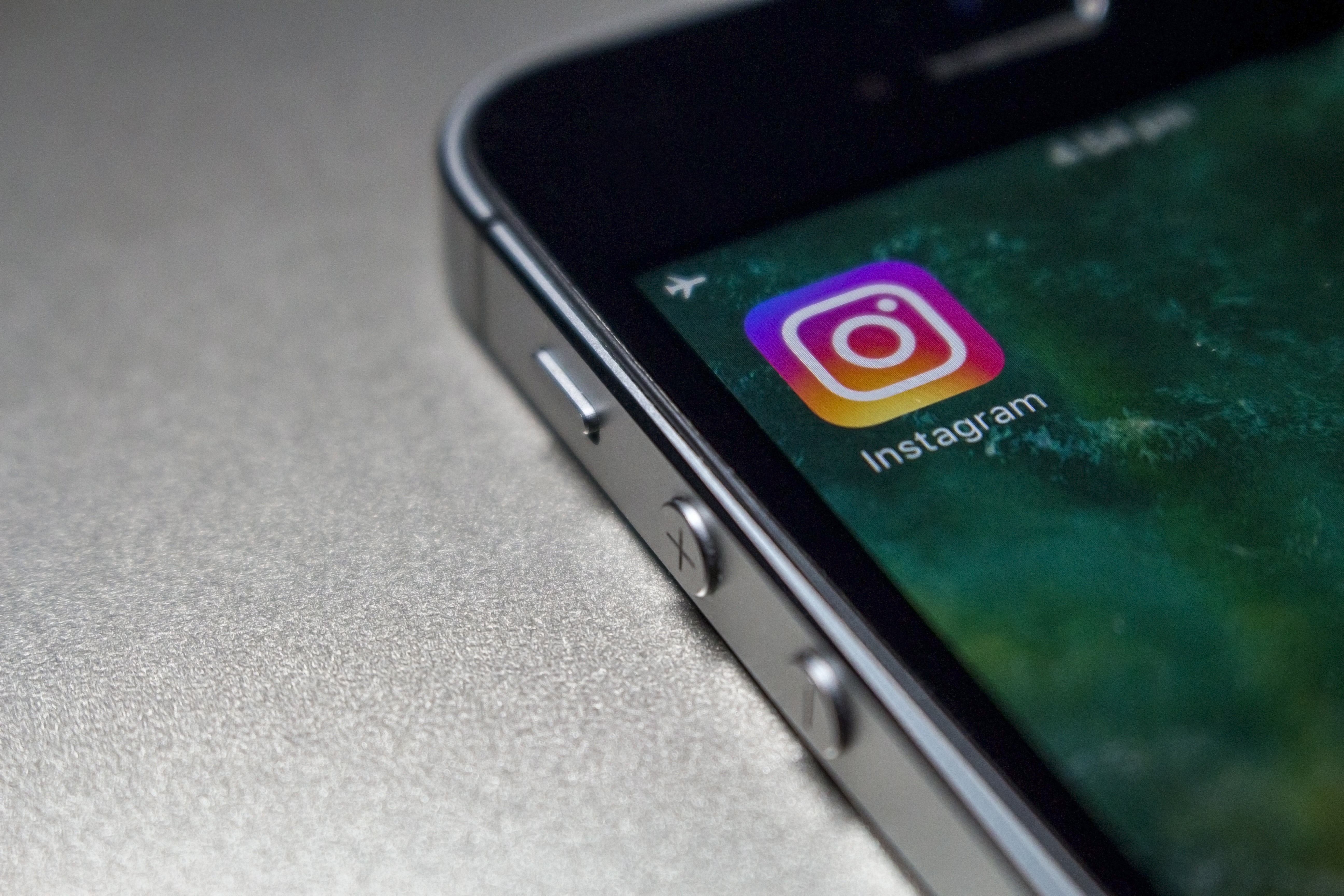You are already aware of the gold mine that Instagram Reels are for increasing your following. The quick, engaging videos have a unique way of drawing viewers in, which could result in high levels of interaction for your company.
Reels have rapidly expanded on the platform since their release two years ago. The addictive feature underwent a transformation from a TikTok imitator to a full-fledged rival thanks to creators like Justin Bieber, Lizzo, and Stanley Tucci. We're not shocked, either.
But how do you employ this resource to broaden your audience, attract new followers, or publicize your goods and services? We'll go over everything you need to know in this article, including how to create an Instagram reel and when to upload it.
What Are Instagram Reels?
Full-screen, vertical videos called Instagram Reels can last up to 90 seconds. They include a variety of specialized editing tools and a large collection of audio tracks (including everything from hot tunes to excerpts of other users' viral video). Reels can feature more than just sounds; they can also have several video clips, filters, captions, interactive backgrounds, stickers, and more.
Instagram Stories are not the same as reels. They last longer than 24 hours, unlike Stories. Once you publish a Reel, it remains visible on Instagram until you decide to remove it.
Which is best? The Instagram algorithm favors reels and is more likely to promote them to individuals who don't follow you than feed posts. That's quite important for social media growth.
Reels are also accessible to users in a specific area of the Instagram app. The Reels icon at the bottom of the Instagram app's home page leads to a scrollable feed of popular Reels, which is the platform's equivalent of the TikTok For You page.
Instagram reel creation in 5 easy steps
Making Reels will come naturally to someone who is experienced with Instagram and/or TikTok.
First Step: Reel is available when you tap the + sign at the top of the page.
All you need to do is open the Instagram app and go to your profile page to see Reels. Reels can be chosen by clicking the + sign icon in the top right corner of the screen.
Second step: Record or post your video.
There are two ways to make a Reel with Instagram Reels:
- To record video, hold down the record button for a few seconds.
- From your camera roll, upload video.
Reels can be recorded in one continuous clip or in many clips. The hands-free recording begins after a countdown if a timer is set early on. You have the option to hit the record button once to stop recording and again to begin a fresh clip.
Third step: Edit your reel.
The icons at the top of the editor allow you to alter your Reel after the recording is complete by adding stickers, pictures, and text.
You may complete all of your editing tasks with the Reels editor's integrated creative tools.
Each feature performs the following:
- You can add audio to your video using the Audio feature, which allows you to choose audio from your device or the Instagram music library. Even just adding your favorite portion of a song is an option.
- You can modify your video's length with the Length feature. The length of your video can be 15, 30, 60, or 90 seconds.
- You can alter the speed of your video with the Speed feature. Select to slow it down, or speed it up.
- The Layout feature enables layout customization and the addition of multiple recordings to the frame.
- The Timer feature enables you to establish a timer that will sound prior to beginning a recording and a time restriction for the following clip. For hands-free recording, this is helpful.
Fourth Step: Modify the Reel's parameters.
Tap Next in the lower right corner of your screen when you are ready. What you can do is:
- Reel cover editing: You can either add an image from your camera roll or pick a frame from the video.
- Give the caption.
- In your Reel, tag others users.
- Include a place/destination.
- Make Facebook recommendations available. If you choose this option, Facebook users who are most likely to love your content will see your Reel (per Meta's algorithms). This functionality can be used without a Facebook account.
- Your audio file's name. You can give your own audio, such as a voice recording, a name so that it will appear in other users' Reels if they choose to do so when they add it to their own.
Fifth step: Post your reel
Tap the Share option found at the bottom of the screen after making your configuration adjustments.
Congrats! Your very first reel has been posted. Let's now discuss some strategies you may use to make this style work for your brand.
SO, WHERE DO YOU FIND THIS PARTNER?
Well, aren’t we glad you asked! We at DigiCom are obsessive data-driven marketers pulling from multi-disciplinary strategies to unlock scale. We buy media across all platforms and placements and provide creative solutions alongside content creation, and conversion rate optimizations. We pride ourselves on your successes and will stop at nothing to help you grow.